This post is part of a series on building a complex.NET application from scratch. In Parts 1, 2, and 3, I introduced the data layer along with tools like NUnit, NAnt, and FxCop to round out the project development. Today I'm going to cover the first part of the entity layer.
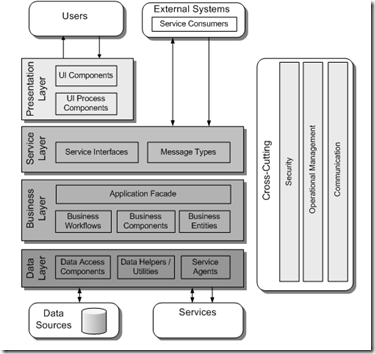
Generally speaking, the business layer is where the domain rubber meets the binary road - that is, you typically implement the domain model and logic there. It's called the "business" layer for good reason - it's the business view of the application. While you may have normalized the data storage to 3NF such that E.F. Codd would be proud were he still here, the business view of data is typically courser grained and models business or "real world" entities. For example, in AWLT we have a Customer table and a Customer Address table which translates into two separate classes in our data layer according to the rules of the Active Record pattern. However, a business view would consider them a single Customer entity having properties of name, email address, etc. *and* one or more addresses.
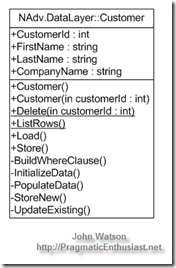
The Business Entities component is where you define these entities and the Business Components is where you implement the business logic. This separation of logic and data is different from a classic business object where the data and object are encapsulated in a single class. In a layered architecture the data will need to be accessed in several places so it is usually split out into its own Business Entity component thus the Data Transfer Object pattern serves the purpose of defining entities that can be shared between parts of the system.
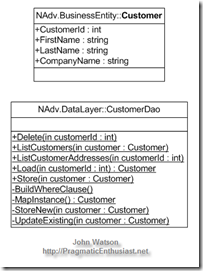
The business entity classes can be implemented in different ways. First, they can simply be a sub folder within in a single business layer project perhaps with a separate namespace (e.g. NAdv.BusinessLayer.BusinessEntity) that is compiled into a single Business Layer assembly. The problem with this approach is that any other part of the application that needs to use a business entity (such as shown with the data layer above) must reference and have access to at runtime the business layer assembly. The further implication is that the presentation layer which "consumes" these business entities could reside on a Windows client machine and would need a copy of the business layer installed locally in order to "receive" the data from the service layer. Another way to implement business entities is to place them into their own assembly, which I've done.
The code for this version of the project can be downloaded here. You'll find the new BusinessEntity project, the refactored DataLayer project and the updated unit tests.